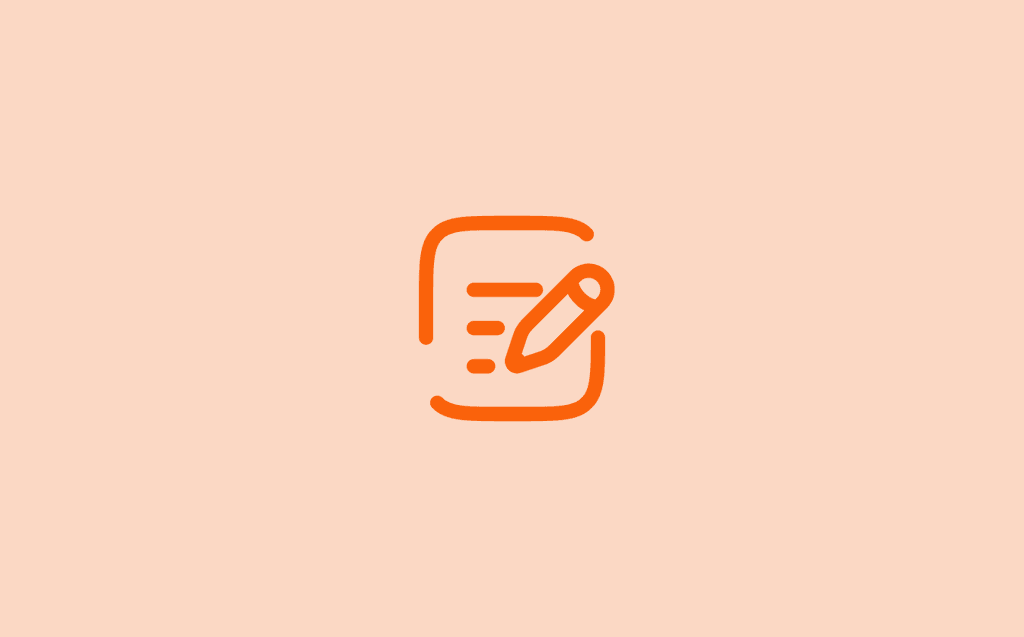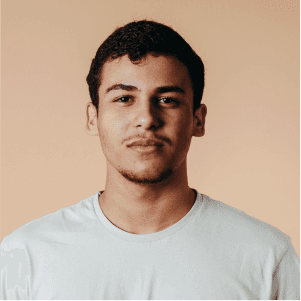UPDATED JUNE 2, 2025
Setup Your Device as a Wallboard
1. Add the Shifted App to Your Device
To begin, install the Shifted app on your device as a desktop (home screen) app:
a. Open your device's browser and sign into your Shifted account.
b. Tap the Share icon (typically found at the bottom or top of your browser).
c. Select Add to Home Screen.
d. A shortcut to the app will be added to your device’s home screen.
2. Launch the App and Select Wallboard Mode
a. Tap the new app icon on your home screen to open Shifted.
b. On the login screen, look for the "Looking for Wallboards?" option.
c. Select it. A unique code will appear on the screen — keep this screen open.
3. Register the Wallboard in Shifted
On your desktop or laptop:
a. Log into your Shifted account.
b. Navigate to:
Settings → Wallboards → Devices → Add New Wallboard
c. Enter the code shown on your device.
d. Choose a configuration to assign to the device. Once saved, the device will become an active wallboard.
4. Configure the Wallboard
You can customize the behavior of the wallboard:
a. Go to:
Settings → Wallboards → Configurations
b. Create a new configuration or edit an existing one.
c. Set the Layout to Tiles.
d. Choose the Interaction Method as Clock In/Out of Day and Projects.